Project Creation & Use
Introduction
 {width=40%}
{width=40%}
A Video Sync project file contains two things: references to media (including their associated waveform cache) and timelines (including visual events such as Markers & Streamers). When media is added to a project through any of the import methods, a reference to it is stored in the media bin and will be restored when the project is re-opened. This allows for super fast import, & great project media management, as no separate guide audio files are created & no video files are duplicated.
Working with Projects
Unless the default MISC project preferences have been changed, when you first launch Video Sync, it will present you with a blank project called, <untitled project> with a blank timeline called, unnamed timeline- into which you can directly start importing video.
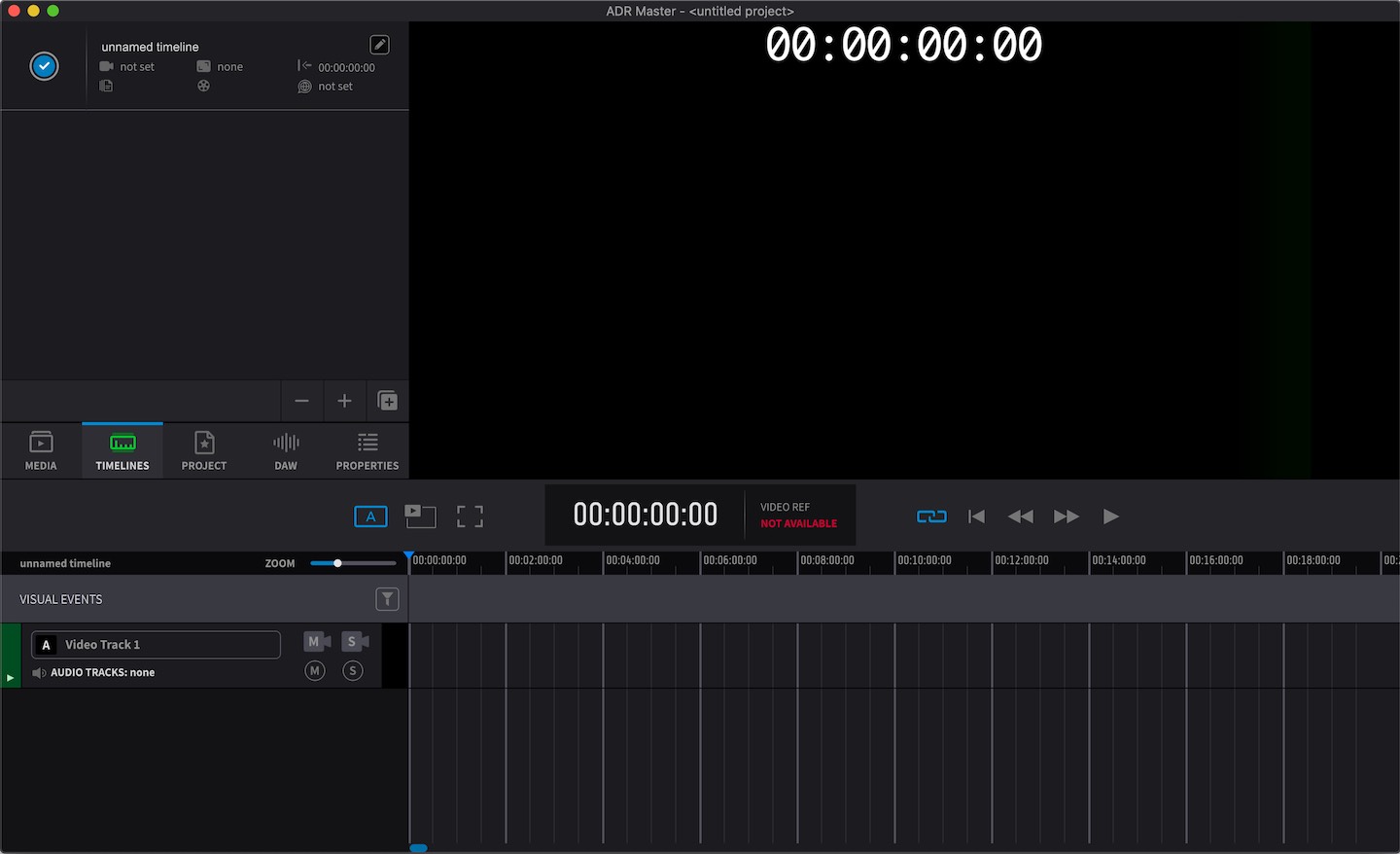
Saving a Project
To name the current project & save it, go to File → Save Project (or Command & S), choose a location in the browser window & enter a name.
As there is no copied video or audio media with an Video Sync project, it is not imperative that the project file itself lives on a fast access disk. Although it is advisable to put the video or audio files themselves on fast access disks for the best performance.
Once any further changes have been made, the currently already defined project can quickly be saved by selecting File → Save Project (or Command & S).
The Project auto-save preference, Automatically save projects every (x) minutes can be found in Preferences>MISC tab.
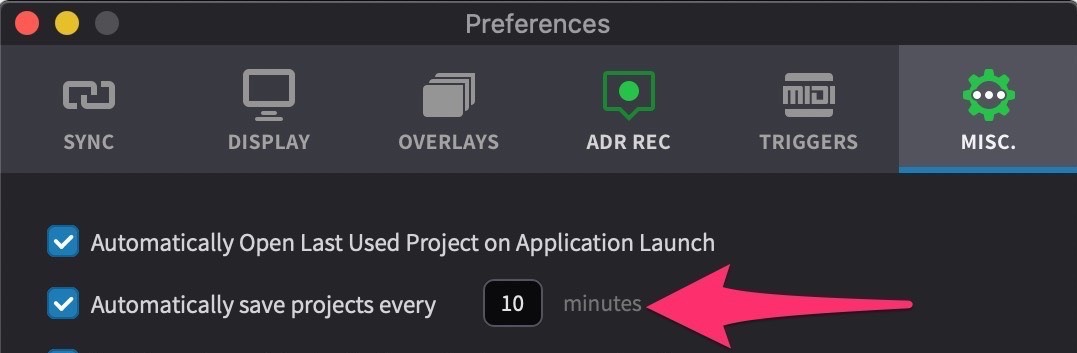 {width=70%}
{width=70%}
When this checkbox is set, Video Sync will automatically save the project at a definable minute interval which can be set in the text box.
In order to prevent playback being interrupted, saving only occurs when not playing back.
The size of the Project file is vastly increased when waveform processing is enabled. To keep files smaller for easier sharing, disable the Process waveform overviews field in Preferences>MISC tab.
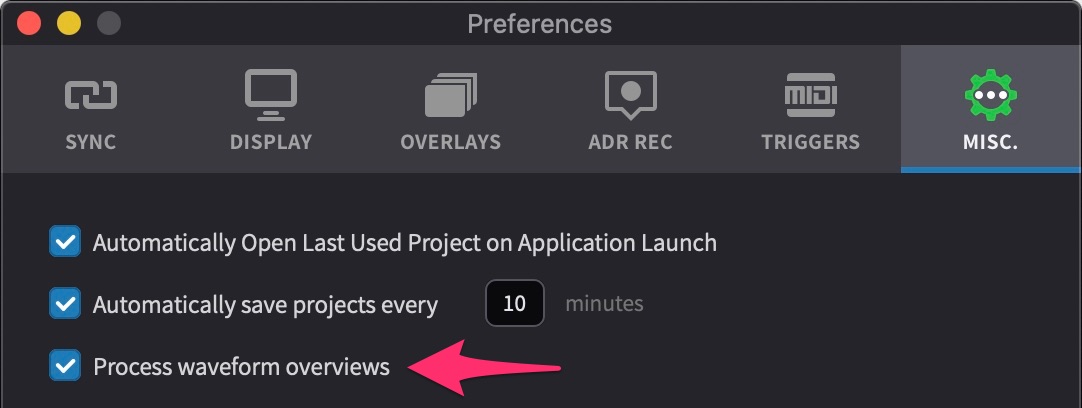 {width=70%}
{width=70%}
Where waveforms are not required (for example where all the audio is being played back from the DAW & only video is being played back in Video Sync), having this field disabled will also better the UI responsiveness.
Loading a Project
To load a previous project, either double-click it in the Finder, or go to File → Open Project (shortcut Command & O) & choose the project from the browser window.
The Project loading preference, Automatically Open Last Used Project on Application Launch can be found under the general settings in the MISC tab of the Preferences / Settings window:
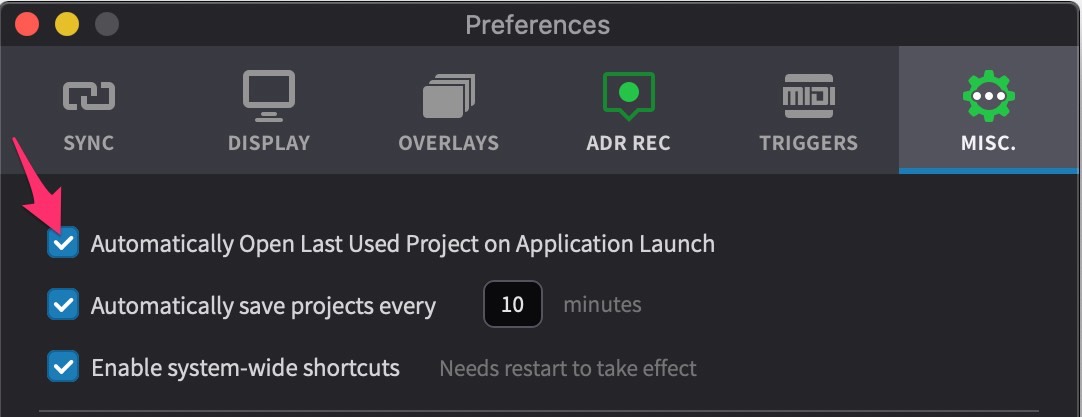 {width=70%}
{width=70%}
If set, Video Sync will open the last used project when it launches.
If the project can't be found at the original location (e.g. if it was on an unavailable drive), it will create a blank project instead.
